OProfile
Muchos procesadores incluyen hardware dedicado de monitorización. Este hardware hace posible detectar cuando suceden ciertos evetos (como que los datos solicitados no están en la caché). El hardware normalmente toma la formar de uno o mas contadores que se incrementan cada vez que un evento tiene lugar. Cuando se incrementa el valor del contador, se genera una interrupción haciendo posible el control de la cantidad de detalle (y por lo tanto, la sobrecarga) producido por el rendimiento monitorizado.
OProfile usa este hardware (o un sustituto basado en temporizador en los casos donde el hardware de monitorización de rendimiento no está presente) para recoger muestras de datos relativos al rendimiento cada vez que un contador genera una interrupción. Estas muestras se escriben periódicamente en el disco; posteriormente, los datos contenidos en estas muestras pueden ser usados para generar informes sobre el rendimiento a nivel de sistema y de aplicación.
Tenga cuidado de las siguientes limitaciones cuando utilice OProfile:
-
Uso de librerías compartidas — Las muestras de código en las librerías compartidas no están atribuidas a una aplicación concreta a menos que se use la opción
--separate=library. -
Las muestras de monitorización de rendimiento son inexactas — Cuando un registro de monitorización de rendimiento activa una muestra, el manejo de interrupciones no es tan preciso como una excepción dividida por cero. Debido a la ejecución fuera de orden de instrucciones por el procesador, la muestra se puede registrar en una instrucción cercana.
-
opreport no asocia muestras apropiadamente para funciones en línea — opreport usa un mecanismo de rango simple de direcciones para determinar en qué función se encuentra una dirección. Las muestras de la función en línea no se atribuyen a la función en línea sino a la función en la que se insertó la función en línea.
-
OProfile acumula datos de múltiples ejecuciones — OProfile es un generador de perfiles de todo el sistema y espera que los procesos se inicien y cierren varias veces. De este modo, se acumulan muestras de múltiples ejecuciones. Use el comando opcontrol --reset para limpiar las muestras de las ejecuciones anteriores.
-
Los contadores de rendimiento hardware no trabajan sobre máquinas virtuales invitadas — Puesto que los contadores de rendimiento hardware no están disponibles sobre sistemas virtuales, usted necesita usar el modo
timer. Introduzca el comando opcontrol --deinit y ejecute modprobe oprofile timer=1 para habilitar el modotimer. -
Problemas de rendimiento no limitados por CPU — OProfile está orientado a encontrar problemas en los procesos limitados por la CPU. OProfile no identifica procesos que están inactivos porque están esperando bloqueos o que ocurra cualquier otro evento (por ejemplo un dispositivo de E/S para finalizar una operació).
Visión General de Herramientas
Comandos OProfile proporciona una visión general de las herramientas más comúnmente usadas con el paquete oprofile.
| Command | Description |
|---|---|
ophelp |
Muestra los eventos disponibles para el procesador del sistema así como una breve descripción de cada uno. |
opimport |
Convierte ficheros mestra de base de datos desde un formato binario extranjero al formato nativo para el sistema. Sólo utiliza esta opción cuando analiza una base de datos de muestra de una arquitectura diferente. |
opannotate |
Crea una fuente anotada para un ejecutable si la aplicación fue compilada con símbolos de depuración. Vea detalle en Usando opannotate. |
opcontrol |
Configura que datos se recogen. Vea detalles en Configurando OProfile Usando el Modo Heredado. |
operf |
Herramienta recomendada para usar en lugar de opcontrol para perfilado. Vea detalles en Usando operf. Para diferencias entre operf y opcontrol vea operf vs. opcontrol. |
opreport |
Recupera datos de perfil. Vea detalles en Usando opreport. |
oprofiled |
Se ejecuta como un demonio para escribir periódicamente datos de muestra en el disco. |
operf vs. opcontrol
Existen dos métodos mutuamente exclusivos para recoger datos de perfilado con OProfile. Puede usar bien la herramienta más nueva y preferida operf u opcontrol.
Este es el método recomendado de perfilado. La herramienta operf usa Linux Performance Events Subsystem y por lo tanto no requiere la controladora de kernel oprofile. La herramienta operf le permite orientar sus perfiles con mayor precisión, como un solo proceso o en todo el sistema y también permita a OProfile coexistir mejor con otras herramientas que se usan para monitorizar el rendimiento del hardware en su sistema. A diferencia de opcontrol puede ser usada sin privilegios de root. Sin embargo, operf también es capaz de operaciones en todo el sistema con el uso de la opción --system-wide, para la que se requiere autoridad de root.
Con operf, no es necesario ajuste inicial. Usted puede llamar a operf con opciones de línea de comandos para especificar sus ajustes de perfil. Después de eso, usted puede ejecutar las herramientas de post procesado OProfile descritas en Analizando los Datos. Para más información vea Usando operf.
Este modo consta del script de shell opcontrol, el demonio oprofiled y diversas herramientas de post procesado. El comando opcontrol se usa para la configuración, el arranque y la parada de la sesión de perfilado. Un controlador de kernel OProfile, generalmente construido como un módulo del kernel se utiliza para recolectar muestras que luego se registran en archivos de muestra por oprofiled. Usted puede usar el modo heredado solo si tiene privilegios de root. En ciertos casos, como cuando necesita muestrear áreas con solicitud de interrupción deshabilitada (IRQ), esta es una mejor alternativa.
Antes de que se pueda ejecutar OProfile en modo heredado, debe ser configurado como se muestra en Configurando OProfile Usando Modo Heredado. Estos ajustes se aplican después cuando se arranque OProfile (Arrancando y Parando OProfile Usando Modo Heredado).
Usando operf
operf es el modo de perfilado recomendado que no requiere ajusta inicial antes de arrancar. Todos los ajustes son especificado como opciones de línea de comando y no hay un comando separado para arrancar el proceso de perfilado. Para parar operf, presiones Ctrl+C. La sintaxis típica del comando operf se ve como sigue:
operf options range command args
Reemplace options con las opciones de línea de comando deseadas para especificar sus ajustes de perfilado. El conjunto completo de las opciones se describe en la página de manual operf(1). Reemplace range con uno de lo siguiente:
--system-wide - este ajuste permite la creación de perfiles globales, vea Using operf en Modo Todo el Sistema
--pid=PID - esto es para establecer perfil en una aplicación en ejecución, donde PID es la ID del proceso en el que desea establecer perfil.
Con command y args, usted puede definir un comando o aplicación específica donde establecer un perfil y también los argumentos de entrada que requiere ese comando o aplicación. Se requiere o command, --pid o --system-wide, pero no pueden ser usados simultáneamente.
Cuando invoca operf en la línea de comando sin establecer la opción range, los datos serán recogidos de los procesos hijos.
|
Usando operf en Modo Todo el Sistema
Para ejecutar operf Si ejecuta operf kill -SIGINT operf-PID
Cuando esté corriendo operf |
Especificando el Kernel
Para monitorizar el kernel, ejecute el siguiente comando:
operf --vmlinux=vmlinux_path
Con esta opción puede especificar una ruta a un archivo vmlinux que coincida con el kernel que está corriendo. Las muestras del kernel serán atribuidas a este binario permitiendo que las herramientas de pos procesado atribuir las muestras a los símbolos apropiados del kernel. Si no se especifica esta opción todas las muestras del kernel se atribuyen a un pseudobinario llamado "no-vmlinux".
Ajustando Eventos a Monitorizar
Most processors contain counters, which are used by OProfile to monitor specific events. As shown in OProfile Processors and Counters, the number of counters available depends on the processor.
The events for each counter can be configured via the command line or with a graphical interface. For more information on the graphical interface, see Graphical Interface. If the counter cannot be set to a specific event, an error message is displayed.
|
Older Processors and operf
Some older processor models are not supported by the underlying Linux Performance Events Subsystem kernel and therefore are not supported by operf. If you receive this message: Your kernel's Performance Events Subsystem does not support your processor type when attempting to use operf, try profiling with opcontrol to see if your processor type may be supported by OProfile’s legacy mode. |
|
Using operf on Virtual Systems
Since hardware performance counters are not available on guest virtual machines, you have to enable timer mode to use operf on virtual systems. To do so, type as opcontrol
modprobe oprofile
|
To set the event for each configurable counter via the command line, use:
operf --events=event1,event2…
Here, pass a comma-separated list of event specifications for profiling. Each event specification is a colon-separated list of attributes in the following form:
event-name:sample-rate:unit-mask:kernel:user
Event Specifications summarizes these options. The last three values are optional, if you omit them, they will be set to their default values. Note that certain events do require a unit mask.
| Specification | Description |
|---|---|
event-name |
The exact symbolic event name taken from ophelp |
sample-rate |
The number of events to wait before sampling again. The smaller the count, the more frequent the samples. For events that do not happen frequently, a lower count may be needed to capture a statistically significant number of event instances. On the other hand, sampling too frequently can overload the system. By default, OProfile uses a time-based event set, which creates a sample every 100,000 clock cycles per processor. |
unit-mask |
Unit masks, which further define the event, are listed in ophelp. You can insert either a hexadecimal value, beginning with "0x", or a string that matches the first word of the unit mask description in ophelp. Definition by name is valid only for unit masks having "extra:" parameters, as shown by the output of ophelp. This type of unit mask cannot be defined with a hexadecimal value. Note that on certain architectures, there can be multiple unit masks with the same hexadecimal value. In that case they have to be specified by their names only. |
kernel |
Specifies whether to profile kernel code (insert |
user |
Specifies whether to profile user-space code (insert |
The events available vary depending on the processor type. When no event specification is given, the default event for the running processor type will be used for profiling. See Default Events for a list of these default events. To determine the events available for profiling, use the ophelp command.
ophelp
Categorization of Samples
The --separate-thread option categorizes samples by thread group ID (tgid) and thread ID (tid). This is useful for seeing per-thread samples in multi-threaded applications. When used in conjunction with the --system-wide option, --separate-thread is also useful for seeing per-process (i.e., per-thread group) samples for the case where multiple processes are executing the same program during a profiling run.
The --separate-cpu option categorizes samples by CPU.
Configuring OProfile Using Legacy Mode
Before OProfile can be run in legacy mode, it must be configured. At a minimum, selecting to monitor the kernel (or selecting not to monitor the kernel) is required. The following sections describe how to use the opcontrol utility to configure OProfile. As the opcontrol commands are executed, the setup options are saved to the /root/.oprofile/daemonrc file.
Especificando el Kernel
First, configure whether OProfile should monitor the kernel. This is the only configuration option that is required before starting OProfile. All others are optional.
To monitor the kernel, execute the following command as root:
~]# opcontrol --setup --vmlinux=/usr/lib/debug/lib/modules/`uname -r`/vmlinux
|
Install the debuginfo package
In order to monitor the kernel, the debuginfo package which contains the uncompressed kernel must be installed. |
To configure OProfile not to monitor the kernel, execute the following command as root:
~]# opcontrol --setup --no-vmlinux
This command also loads the oprofile kernel module, if it is not already loaded, and creates the /dev/oprofile/ directory, if it does not already exist. See Understanding the /dev/oprofile/ directory for details about this directory.
Setting whether samples should be collected within the kernel only changes what data is collected, not how or where the collected data is stored. To generate different sample files for the kernel and application libraries, see Separating Kernel and User-space Profiles.
Ajustando Eventos a Monitorizar
Most processors contain counters, which are used by OProfile to monitor specific events. As shown in OProfile Processors and Counters, the number of counters available depends on the processor.
| Processor | cpu_type | Number of Counters |
|---|---|---|
AMD64 |
x86-64/hammer |
4 |
AMD Family 10h |
x86-64/family10 |
4 |
AMD Family 11h |
x86-64/family11 |
4 |
AMD Family 12h |
x86-64/family12 |
4 |
AMD Family 14h |
x86-64/family14 |
4 |
AMD Family 15h |
x86-64/family15 |
6 |
Applied Micro X-Gene |
arm/armv8-xgene |
4 |
ARM Cortex A53 |
arm/armv8-ca53 |
6 |
ARM Cortex A57 |
arm/armv8-ca57 |
6 |
IBM eServer System i and IBM eServer System |
timer |
1 |
IBM POWER4 |
ppc64/power4 |
8 |
IBM POWER5 |
ppc64/power5 |
6 |
IBM PowerPC 970 |
ppc64/970 |
8 |
IBM PowerPC 970MP |
ppc64/970MP |
8 |
IBM POWER5+ |
ppc64/power5+ |
6 |
IBM POWER5++ |
ppc64/power5++ |
6 |
IBM POWER56 |
ppc64/power6 |
6 |
IBM POWER7 |
ppc64/power7 |
6 |
IBM POWER8 |
ppc64/power7 |
8 |
IBM S/390 and IBM System |
timer |
1 |
Intel Core i7 |
i386/core_i7 |
4 |
Intel Nehalem microarchitecture |
i386/nehalem |
4 |
Intel Westmere microarchitecture |
i386/westmere |
4 |
Intel Haswell microarchitecture (non-hyper-threaded) |
i386/haswell |
8 |
Intel Haswell microarchitecture (hyper-threaded) |
i386/haswell-ht |
4 |
Intel Ivy Bridge microarchitecture (non-hyper-threaded) |
i386/ivybridge |
8 |
Intel Ivy Bridge microarchitecture (hyper-threaded) |
i386/ivybridge-ht |
4 |
Intel Sandy Bridge microarchitecture (non-hyper-threaded) |
i386/sandybridge |
8 |
Intel Sandy Bridge microarchitecture |
i386/sandybridge-ht |
4 |
Intel Broadwell microarchitecture (non-hyper-threaded) |
i386/broadwell |
8 |
Intel Broadwell microarchitecture (hyper-threaded) |
i386/broadwell-ht |
4 |
Intel Silvermont microarchitecture |
i386/silvermont |
2 |
TIMER_INT |
timer |
1 |
Use OProfile Processors and Counters to determine the number of events that can be monitored simultaneously for your CPU type. If the processor does not have supported performance monitoring hardware, the timer is used as the processor type.
If timer is used, events cannot be set for any processor because the hardware does not have support for hardware performance counters. Instead, the timer interrupt is used for profiling.
If timer is not used as the processor type, the events monitored can be changed, and counter 0 for the processor is set to a time-based event by default. If more than one counter exists on the processor, the counters other than 0 are not set to an event by default. The default events monitored are shown in Default Events.
| Processor | Default Event for Counter | Description |
|---|---|---|
AMD Athlon and AMD64 |
CPU_CLK_UNHALTED |
The processor’s clock is not halted |
AMD Family 10h, AMD Family 11h, AMD Family 12h |
CPU_CLK_UNHALTED |
The processor’s clock is not halted |
AMD Family 14h, AMD Family 15h |
CPU_CLK_UNHALTED |
The processor’s clock is not halted |
Applied Micro X-Gene |
CPU_CYCLES |
Processor Cycles |
ARM Cortex A53 |
CPU_CYCLES |
Processor Cycles |
ARM Cortex A57 |
CPU_CYCLES |
Processor Cycles |
IBM POWER4 |
CYCLES |
Processor Cycles |
IBM POWER5 |
CYCLES |
Processor Cycles |
IBM POWER8 |
CYCLES |
Processor Cycles |
IBM PowerPC 970 |
CYCLES |
Processor Cycles |
Intel Core i7 |
CPU_CLK_UNHALTED |
The processor’s clock is not halted |
Intel Nehalem microarchitecture |
CPU_CLK_UNHALTED |
The processor’s clock is not halted |
Intel Pentium 4 (hyper-threaded and non-hyper-threaded) |
GLOBAL_POWER_EVENTS |
The time during which the processor is not stopped |
Intel Westmere microarchitecture |
CPU_CLK_UNHALTED |
The processor’s clock is not halted |
Intel Broadwell microarchitecture |
CPU_CLK_UNHALTED |
The processor’s clock is not halted |
Intel Silvermont microarchitecture |
CPU_CLK_UNHALTED |
The processor’s clock is not halted |
TIMER_INT |
(none) |
Sample for each timer interrupt |
The number of events that can be monitored at one time is determined by the number of counters for the processor. However, it is not a one-to-one correlation; on some processors, certain events must be mapped to specific counters. To determine the number of counters available, execute the following command:
~]# ls -d /dev/oprofile/[0-9]*
The events available vary depending on the processor type. To determine the events available for profiling, execute the following command as root (the list is specific to the system’s processor type):
~]# ophelp
|
Make sure that OProfile is configured
Unless OProfile is properly configured, ophelp fails with the following error message: Unable to open cpu_type file for reading Make sure you have done opcontrol --init cpu_type 'unset' is not valid you should upgrade oprofile or force the use of timer mode To configure OProfile, follow the instructions in Configuring OProfile Using Legacy Mode. |
The events for each counter can be configured via the command line or with a graphical interface. For more information on the graphical interface, see Graphical Interface. If the counter cannot be set to a specific event, an error message is displayed.
To set the event for each configurable counter via the command line, use opcontrol:
~]# opcontrol --event=event-name:sample-rate
Replace event-name with the exact name of the event from ophelp, and replace sample-rate with the number of events between samples.
Sampling Rate
By default, a time-based event set is selected. It creates a sample every 100,000 clock cycles per processor. If the timer interrupt is used, the timer is set to the respective rate and is not user-settable. If the cpu_type is not timer, each event can have a sampling rate set for it. The sampling rate is the number of events between each sample snapshot.
When setting the event for the counter, a sample rate can also be specified:
~]# opcontrol --event=event-name:sample-rate
Replace sample-rate with the number of events to wait before sampling again. The smaller the count, the more frequent the samples. For events that do not happen frequently, a lower count may be needed to capture the event instances.
|
Sampling too frequently can overload the system
Be extremely careful when setting sampling rates. Sampling too frequently can overload the system, causing the system to appear frozen or causing the system to actually freeze. |
Unit Masks
Some user performance monitoring events may also require unit masks to further define the event.
Unit masks for each event are listed with the ophelp command. The values for each unit mask are listed in hexadecimal format. To specify more than one unit mask, the hexadecimal values must be combined using a bitwise or operation.
~]# opcontrol --event=event-name:sample-rate:unit-mask
Note that on certain architectures, there can be multiple unit masks with the same hexadecimal value. In that case they have to be specified by their names only.
Separating Kernel and User-space Profiles
By default, kernel mode and user mode information is gathered for each event. To configure OProfile to ignore events in kernel mode for a specific counter, execute the following command:
~]# opcontrol --event=event-name:sample-rate:unit-mask:0
Execute the following command to start profiling kernel mode for the counter again:
~]# opcontrol --event=event-name:sample-rate:unit-mask:1
To configure OProfile to ignore events in user mode for a specific counter, execute the following command:
~]# opcontrol --event=event-name:sample-rate:unit-mask:1:0
Execute the following command to start profiling user mode for the counter again:
~]# opcontrol --event=event-name:sample-rate:unit-mask:1:1
When the OProfile daemon writes the profile data to sample files, it can separate the kernel and library profile data into separate sample files. To configure how the daemon writes to sample files, execute the following command as root:
~]# opcontrol --separate=choice
The choice argument can be one of the following:
-
none— Do not separate the profiles (default). -
library — Generate per-application profiles for libraries.
-
kernel — Generate per-application profiles for the kernel and kernel modules.
-
all — Generate per-application profiles for libraries and per-application profiles for the kernel and kernel modules.
If --separate=library is used, the sample file name includes the name of the executable as well as the name of the library.
|
Restart the OProfile profiler
These configuration changes will take effect when the OProfile profiler is restarted. |
Starting and Stopping OProfile Using Legacy Mode
To start monitoring the system with OProfile, execute the following command as root:
~]# opcontrol --start
Output similar to the following is displayed:
Using log file /var/lib/oprofile/oprofiled.log Daemon started. Profiler running.
The settings in /root/.oprofile/daemonrc are used. The OProfile daemon, oprofiled, is started; it periodically writes the sample data to the /var/lib/oprofile/samples/ directory. The log file for the daemon is located at /var/lib/oprofile/oprofiled.log.
|
Disable the nmi_watchdog registers
On a Fedora 31 system, the To resolve this, either boot with the nmi_watchdog=0 kernel parameter set, or run the following command as ~]# echo 0 > /proc/sys/kernel/nmi_watchdog To re-enable ~]# echo 1 > /proc/sys/kernel/nmi_watchdog |
To stop the profiler, execute the following command as root:
~]# opcontrol --shutdown
Saving Data in Legacy Mode
Sometimes it is useful to save samples at a specific time. For example, when profiling an executable, it may be useful to gather different samples based on different input data sets. If the number of events to be monitored exceeds the number of counters available for the processor, multiple runs of OProfile can be used to collect data, saving the sample data to different files each time.
To save the current set of sample files, execute the following command, replacing name with a unique descriptive name for the current session:
~]# opcontrol --save=name
The command creates the directory /var/lib/oprofile/samples/name/ and the current sample files are copied to it.
To specify the session directory to hold the sample data, use the --session-dir option. If not specified, the data is saved in the oprofile_data/ directory on the current path.
Analyzing the Data
The same OProfile post-processing tools are used whether you collect your profile with operf or opcontrol in legacy mode.
By default, operf stores the profiling data in the current_dir/oprofile_data/ directory. You can change to a different location with the --session-dir option. The usual post-profiling analysis tools such as opreport and opannotate can be used to generate profile reports. These tools search for samples in current_dir/oprofile_data/ first. If this directory does not exist, the analysis tools use the standard session directory of /var/lib/oprofile/. Statistics, such as total samples received and lost samples, are written to the session_dir/samples/operf.log file.
When using legacy mode, the OProfile daemon, oprofiled, periodically collects the samples and writes them to the /var/lib/oprofile/samples/ directory. Before reading the data, make sure all data has been written to this directory by executing the following command as root:
~]# opcontrol --dump
Each sample file name is based on the name of the executable. For example, the samples for the default event on a Pentium III processor for /bin/bash becomes:
\{root\}/bin/bash/\{dep\}/\{root\}/bin/bash/CPU_CLK_UNHALTED.100000
The following tools are available to profile the sample data once it has been collected:
-
opreport
-
opannotate
Use these tools, along with the binaries profiled, to generate reports that can be further analyzed.
|
Back up the executable and the sample files
The executable being profiled must be used with these tools to analyze the data. If it must change after the data is collected, back up the executable used to create the samples as well as the sample files. Note that the names of the sample file and the binary have to agree. You cannot make a backup if these names do not match. As an alternative, oparchive can be used to address this problem. |
Samples for each executable are written to a single sample file. Samples from each dynamically linked library are also written to a single sample file. While OProfile is running, if the executable being monitored changes and a sample file for the executable exists, the existing sample file is automatically deleted. Thus, if the existing sample file is needed, it must be backed up, along with the executable used to create it before replacing the executable with a new version. The OProfile analysis tools use the executable file that created the samples during analysis. If the executable changes, the analysis tools will be unable to analyze the associated samples. See Saving Data in Legacy Mode for details on how to back up the sample file.
Using opreport
The opreport tool provides an overview of all the executables being profiled. The following is part of a sample output from the opreport command:
~]$ opreport
Profiling through timer interrupt
TIMER:0|
samples| %|
------------------
25926 97.5212 no-vmlinux 359 1.3504 pi 65 0.2445 Xorg 62 0.2332 libvte.so.4.4.0 56 0.2106 libc-2.3.4.so 34 0.1279 libglib-2.0.so.0.400.7 19 0.0715 libXft.so.2.1.2 17 0.0639 bash 8 0.0301 ld-2.3.4.so 8 0.0301 libgdk-x11-2.0.so.0.400.13 6 0.0226 libgobject-2.0.so.0.400.7 5 0.0188 oprofiled 4 0.0150 libpthread-2.3.4.so 4 0.0150 libgtk-x11-2.0.so.0.400.13 3 0.0113 libXrender.so.1.2.2 3 0.0113 du 1 0.0038 libcrypto.so.0.9.7a 1 0.0038 libpam.so.0.77 1 0.0038 libtermcap.so.2.0.8 1 0.0038 libX11.so.6.2 1 0.0038 libgthread-2.0.so.0.400.7 1 0.0038 libwnck-1.so.4.9.0
Each executable is listed on its own line. The first column is the number of samples recorded for the executable. The second column is the percentage of samples relative to the total number of samples. The third column is the name of the executable.
See the opreport(1) manual page for a list of available command-line options, such as the -r option used to sort the output from the executable with the smallest number of samples to the one with the largest number of samples. You can also use the -t or --threshold option to trim the output of opcontrol.
Using opreport on a Single Executable
To retrieve more detailed profiled information about a specific executable, use the opreport command:
~]# opreport mode
executable
Replace executable with the full path to the executable to be analyzed. mode stands for one of the following options:
-l-
This option is used to list sample data by symbols. For example, running this command:
~]# opreport -l /lib/tls/libc-version.so
produces the following output:
samples % symbol name 12 21.4286 __gconv_transform_utf8_internal 5 8.9286 _int_malloc 4 7.1429 malloc 3 5.3571 __i686.get_pc_thunk.bx 3 5.3571 _dl_mcount_wrapper_check 3 5.3571 mbrtowc 3 5.3571 memcpy 2 3.5714 _int_realloc 2 3.5714 _nl_intern_locale_data 2 3.5714 free 2 3.5714 strcmp 1 1.7857 __ctype_get_mb_cur_max 1 1.7857 __unregister_atfork 1 1.7857 __write_nocancel 1 1.7857 _dl_addr 1 1.7857 _int_free 1 1.7857 _itoa_word 1 1.7857 calc_eclosure_iter 1 1.7857 fopen@@GLIBC_2.1 1 1.7857 getpid 1 1.7857 memmove 1 1.7857 msort_with_tmp 1 1.7857 strcpy 1 1.7857 strlen 1 1.7857 vfprintf 1 1.7857 write
The first column is the number of samples for the symbol, the second column is the percentage of samples for this symbol relative to the overall samples for the executable, and the third column is the symbol name.
To sort the output from the largest number of samples to the smallest (reverse order), use
-rin conjunction with the-loption. -i symbol-name-
List sample data specific to a symbol name. For example, running:
~]# opreport -l -i __gconv_transform_utf8_internal /lib/tls/libc-version.so
returns the following output:
samples % symbol name 12 100.000 __gconv_transform_utf8_internal
The first line is a summary for the symbol/executable combination.
The first column is the number of samples for the memory symbol. The second column is the percentage of samples for the memory address relative to the total number of samples for the symbol. The third column is the symbol name.
-d-
This option lists sample data by symbols with more detail than the
-loption. For example, with the following command:~]# opreport -d -i __gconv_transform_utf8_internal /lib/tls/libc-version.so
this output is returned:
vma samples % symbol name 00a98640 12 100.000 __gconv_transform_utf8_internal 00a98640 1 8.3333 00a9868c 2 16.6667 00a9869a 1 8.3333 00a986c1 1 8.3333 00a98720 1 8.3333 00a98749 1 8.3333 00a98753 1 8.3333 00a98789 1 8.3333 00a98864 1 8.3333 00a98869 1 8.3333 00a98b08 1 8.3333
The data is the same as the
-loption except that for each symbol, each virtual memory address used is shown. For each virtual memory address, the number of samples and percentage of samples relative to the number of samples for the symbol is displayed. -esymbol-name…-
With this option, you can exclude some symbols from the output. Replace symbol-name with the comma-separated list of symbols you want to exclude.
session:name-
Here, you can specify the full path to the session, a directory relative to the
/var/lib/oprofile/samples/directory, or if you are using operf, a directory relative to./oprofile_data/samples/.
Getting More Detailed Output on the Modules
OProfile collects data on a system-wide basis for kernel- and user-space code running on the machine. However, once a module is loaded into the kernel, the information about the origin of the kernel module is lost. The module could come from the initrd file on boot up, the directory with the various kernel modules, or a locally created kernel module. As a result, when OProfile records samples for a module, it just lists the samples for the modules for an executable in the root directory, but this is unlikely to be the place with the actual code for the module. You will need to take some steps to make sure that analysis tools get the proper executable.
To get a more detailed view of the actions of the module, you will need to either have the module "unstripped" (that is installed from a custom build) or have the debuginfo package installed for the kernel.
Find out which kernel is running with the uname -a command, obtain the appropriate debuginfo package and install it on the machine.
Then proceed with clearing out the samples from previous runs with the following command:
~]# opcontrol --reset
To start the monitoring process, for example, on a machine with Westmere processor, run the following command:
~]# opcontrol --setup --vmlinux=/usr/lib/debug/lib/modules/`uname -r`/vmlinux \ --event=CPU_CLK_UNHALTED:500000
Then the detailed information, for instance, for the ext4 module can be obtained with:
~]# opreport /ext4 -l --image-path /lib/modules/`uname -r`/kernel CPU: Intel Westmere microarchitecture, speed 2.667e+06 MHz (estimated) Counted CPU_CLK_UNHALTED events (Clock cycles when not halted) with a unit mask of 0x00 (No unit mask) count 500000 warning: could not check that the binary file /lib/modules/2.6.32-191.el6.x86_64/kernel/fs/ext4/ext4.ko has not been modified since the profile was taken. Results may be inaccurate. samples % symbol name 1622 9.8381 ext4_iget 1591 9.6500 ext4_find_entry 1231 7.4665 __ext4_get_inode_loc 783 4.7492 ext4_ext_get_blocks 752 4.5612 ext4_check_dir_entry 644 3.9061 ext4_mark_iloc_dirty 583 3.5361 ext4_get_blocks 583 3.5361 ext4_xattr_get 479 2.9053 ext4_htree_store_dirent 469 2.8447 ext4_get_group_desc 414 2.5111 ext4_dx_find_entry
Using opannotate
The opannotate tool tries to match the samples for particular instructions to the corresponding lines in the source code. The resulting generated files should have the samples for the lines at the left. It also puts in a comment at the beginning of each function listing the total samples for the function.
For this utility to work, the appropriate debuginfo package for the executable must be installed on the system. On Fedora, the debuginfo packages are not automatically installed with the corresponding packages that contain the executable. You have to obtain and install them separately.
The general syntax for opannotate is as follows:
~]# opannotate --search-dirs src-dir --source executable
These command-line options are mandatory. Replace src-dir with a path to the directory containing the source code and specify the executable to be analyzed. See the opannotate(1) manual page for a list of additional command line options.
Understanding the /dev/oprofile/ directory
When using OProfile in legacy mode, the /dev/oprofile/ directory is used to store the file system for OProfile. On the other hand, operf does not require /dev/oprofile/. Use the cat command to display the values of the virtual files in this file system. For example, the following command displays the type of processor OProfile detected:
~]# cat /dev/oprofile/cpu_type
A directory exists in /dev/oprofile/ for each counter. For example, if there are 2 counters, the directories /dev/oprofile/0/ and /dev/oprofile/1/ exist.
Each directory for a counter contains the following files:
-
count— The interval between samples. -
enabled— If 0, the counter is off and no samples are collected for it; if 1, the counter is on and samples are being collected for it. -
event— The event to monitor. -
extra— Used on machines with Nehalem processors to further specify the event to monitor. -
kernel— If 0, samples are not collected for this counter event when the processor is in kernel-space; if 1, samples are collected even if the processor is in kernel-space. -
unit_mask— Defines which unit masks are enabled for the counter. -
user— If 0, samples are not collected for the counter event when the processor is in user-space; if 1, samples are collected even if the processor is in user-space.
The values of these files can be retrieved with the cat command. For example:
~]# cat /dev/oprofile/0/count
Example Usage
While OProfile can be used by developers to analyze application performance, it can also be used by system administrators to perform system analysis. For example:
-
Determine which applications and services are used the most on a system — opreport can be used to determine how much processor time an application or service uses. If the system is used for multiple services but is underperforming, the services consuming the most processor time can be moved to dedicated systems.
-
Determine processor usage — The
CPU_CLK_UNHALTEDevent can be monitored to determine the processor load over a given period of time. This data can then be used to determine if additional processors or a faster processor might improve system performance.
OProfile Support for Java
OProfile allows you to profile dynamically compiled code (also known as "just-in-time" or JIT code) of the Java Virtual Machine (JVM). OProfile in Fedora 31 includes built-in support for the JVM Tools Interface (JVMTI) agent library, which supports Java 1.5 and higher.
Profiling Java Code
To profile JIT code from the Java Virtual Machine with the JVMTI agent, add the following to the JVM startup parameters:
-agentlib:jvmti_oprofile
Where jvmti_oprofile is a path to the OProfile agent. For 64-bit JVM, the path looks as follows:
-agentlib:/usr/lib64/oprofile/libjvmti_oprofile.so
Currently, you can add one command-line option: --debug, which enables debugging mode.
|
Install the oprofile-jit package
The oprofile-jit package must be installed on the system in order to profile JIT code with OProfile. With this package, you gain the capability to show method-level information. |
Depending on the JVM that you are using, you may have to install the debuginfo package for the JVM. For OpenJDK, this package is required, there is no debuginfo package for Oracle JDK. To keep the debug information packages synchronized with their respective non-debug packages, you also need to install the yum-plugin-auto-update-debug-info plug-in. This plug-in searches the debug information repository for corresponding updates.
After successful setup, you can apply the standard profiling and analyzing tools described in previous sections
To learn more about Java support in OProfile, see the OProfile Manual, which is linked from Additional Resources.
Graphical Interface
Some OProfile preferences can be set with a graphical interface. Make sure you have the oprofile-gui package that provides the OProfile GUI installed on your system. To start the interface, execute the oprof_start command as root at a shell prompt.
After changing any of the options, save them by clicking the Save and quit button. The preferences are written to /root/.oprofile/daemonrc, and the application exits. Exiting the application does not stop OProfile from sampling.
On the Setup tab, to set events for the processor counters as discussed in Setting Events to Monitor, select the counter from the pulldown menu and select the event from the list. A brief description of the event appears in the text box below the list. Only events available for the specific counter and the specific architecture are displayed. The interface also displays whether the profiler is running and some brief statistics about it.
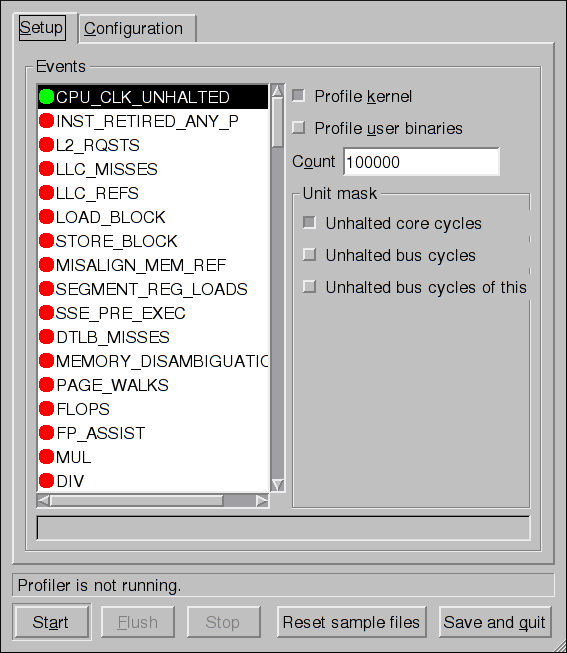
On the right side of the tab, select the Profile kernel option to count events in kernel mode for the currently selected event, as discussed in Separating Kernel and User-space Profiles. If this option is not selected, no samples are collected for the kernel.
Select the Profile user binaries option to count events in user mode for the currently selected event, as discussed in Separating Kernel and User-space Profiles. If this option is not selected, no samples are collected for user applications.
Use the Count text field to set the sampling rate for the currently selected event as discussed in Sampling Rate.
If any unit masks are available for the currently selected event, as discussed in Unit Masks, they are displayed in the Unit Masks area on the right side of the Setup tab. Select the check box beside the unit mask to enable it for the event.
On the Configuration tab, to profile the kernel, enter the name and location of the vmlinux file for the kernel to monitor in the Kernel image file text field. To configure OProfile not to monitor the kernel, select No kernel image.
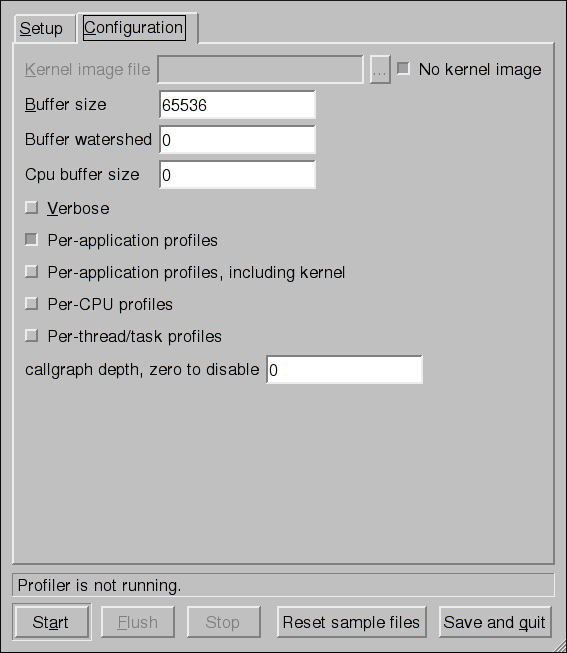
If the Verbose option is selected, the oprofiled daemon log includes more detailed information.
If Per-application profiles is selected, OProfile generates per-application profiles for libraries. This is equivalent to the opcontrol --separate=library command. If Per-application profiles, including kernel is selected, OProfile generates per-application profiles for the kernel and kernel modules as discussed in Separating Kernel and User-space Profiles. This is equivalent to the opcontrol --separate=kernel command.
To force data to be written to samples files as discussed in Analyzing the Data, click the Flush button. This is equivalent to the opcontrol --dump command.
To start OProfile from the graphical interface, click Start. To stop the profiler, click Stop. Exiting the application does not stop OProfile from sampling.
OProfile and SystemTap
SystemTap is a tracing and probing tool that allows users to study and monitor the activities of the operating system in fine detail. It provides information similar to the output of tools like netstat, ps, top, and iostat; however, SystemTap is designed to provide more filtering and analysis options for the collected information.
While using OProfile is suggested in cases of collecting data on where and why the processor spends time in a particular area of code, it is less usable when finding out why the processor stays idle.
You might want to use SystemTap when instrumenting specific places in code. Because SystemTap allows you to run the code instrumentation without having to stop and restart the instrumented code, it is particularly useful for instrumenting the kernel and daemons.
For more information on SystemTap, see Online Documentation for the relevant SystemTap documentation.
Recursos Adicionales
To learn more about OProfile and how to configure it, see the following resources.
-
/usr/share/doc/oprofile/oprofile.html— OProfile Manual -
oprofile(1)manual page — Discusses opcontrol, opreport, opannotate, and ophelp -
operf(1)manual page
-
http://oprofile.sourceforge.net/ — Contains the latest upstream documentation, mailing lists, IRC channels, and more.
-
SystemTap Beginners Guide — Provides basic instructions on how to use SystemTap to monitor different subsystems of Fedora in finer detail.
Want to help? Learn how to contribute to Fedora Docs ›