File sharing with NFS – Administration using Cockpit
|
Status: Work in progress |
File sharing is a wide-spread use case in the server world and accordingly administration of file shares a common and frequent task of system administration. Cockpit provides a graphical administration interface which greatly facilitates and simplifies this routine task.
Fedora Server is a headless system. Managing NFS using CLI terminal is a bit cumbersome and error-prone. Fedora Server includes a Cockpit module "File sharing" module, that greatly facilitates management with a graphical interface and makes it less error-prone. The module covers both NFS and Samba applications. However, the system administrator can also use only one of the modules, NFS in this case here. However, both are permanently displayed independently of their installation and configuration status.
Prerequisites
Ensure NFS is properly installed and configured
Refer to File sharing with NFS – Installation and check if everything is properly installed and configured
Managing NFS file sharing using Cockpit
In Cockpit, select "File Sharing" in the left navigation menu and then "NFS" at the top of the content area. Cockpit displays a list of NFS shares, which is empty at the beginning.
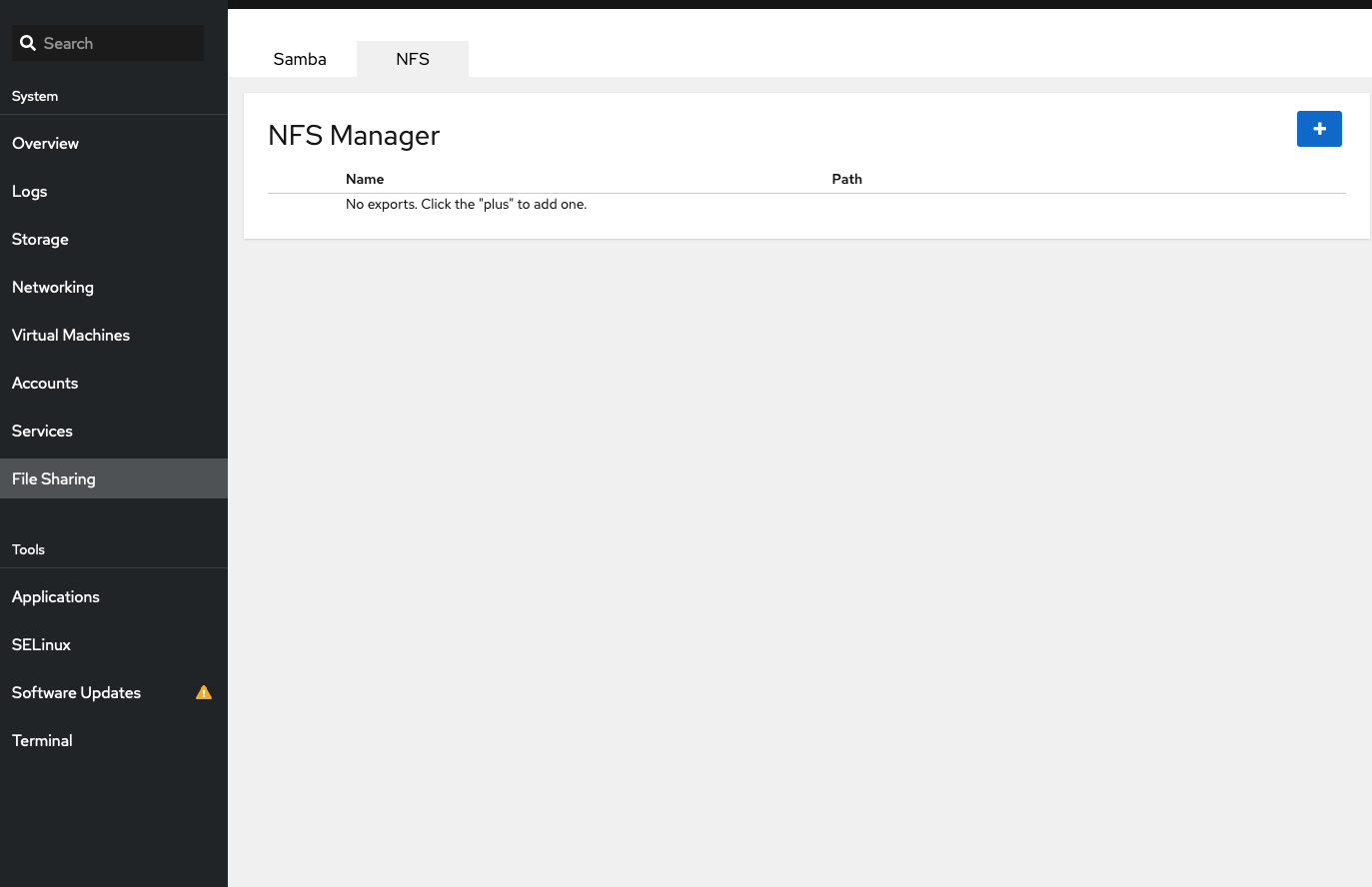
Select the plus sign and a new form opens.
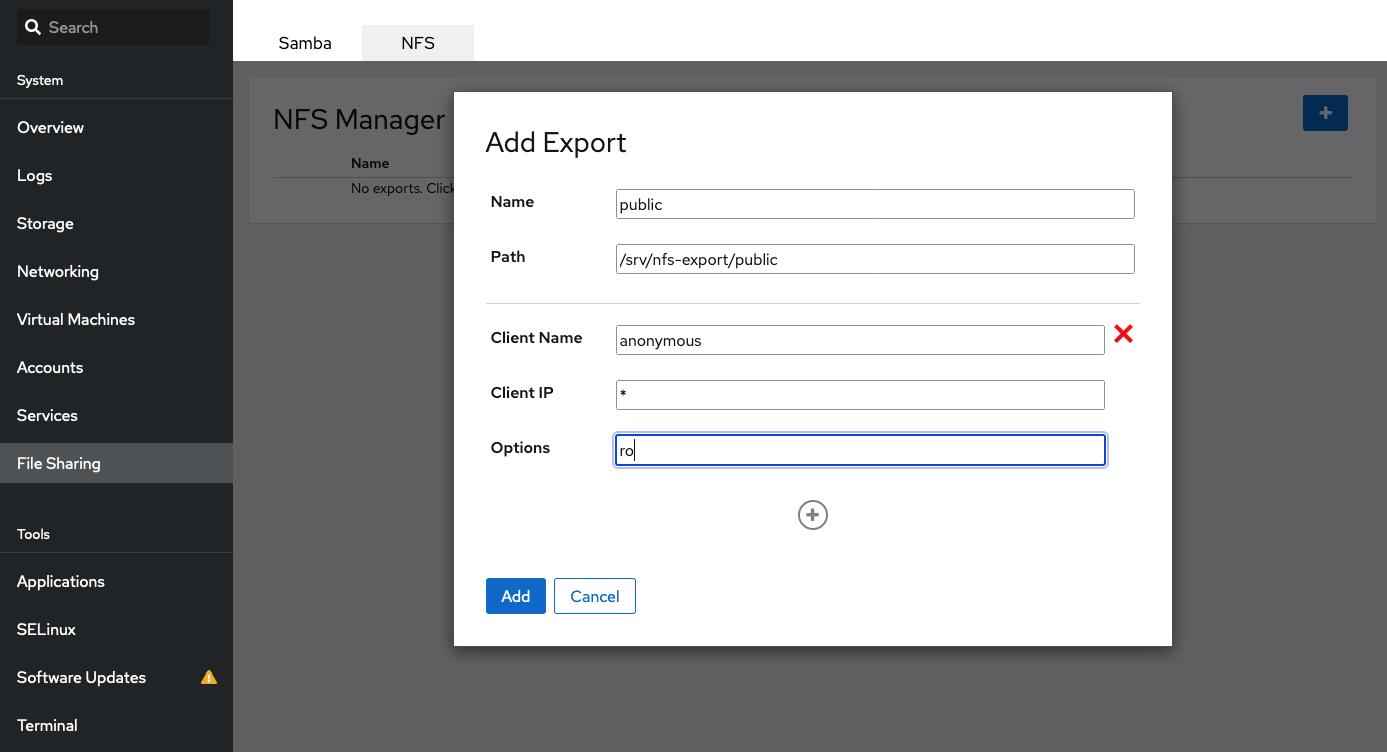
First, you enter a share name and its path in the filesystem. You can choose any valid name, but it should be unique. Currently, there is no way to assist you in selecting the path. You can include a new location, Cockpit will create the subdirectory (after confirmation).
In a second step you can add clients to that share. At least one client is mandatory. The plus sign in the center adds additional clients forms.
Select Add to add the share.
Not surprisingly, the list now contains one entry.
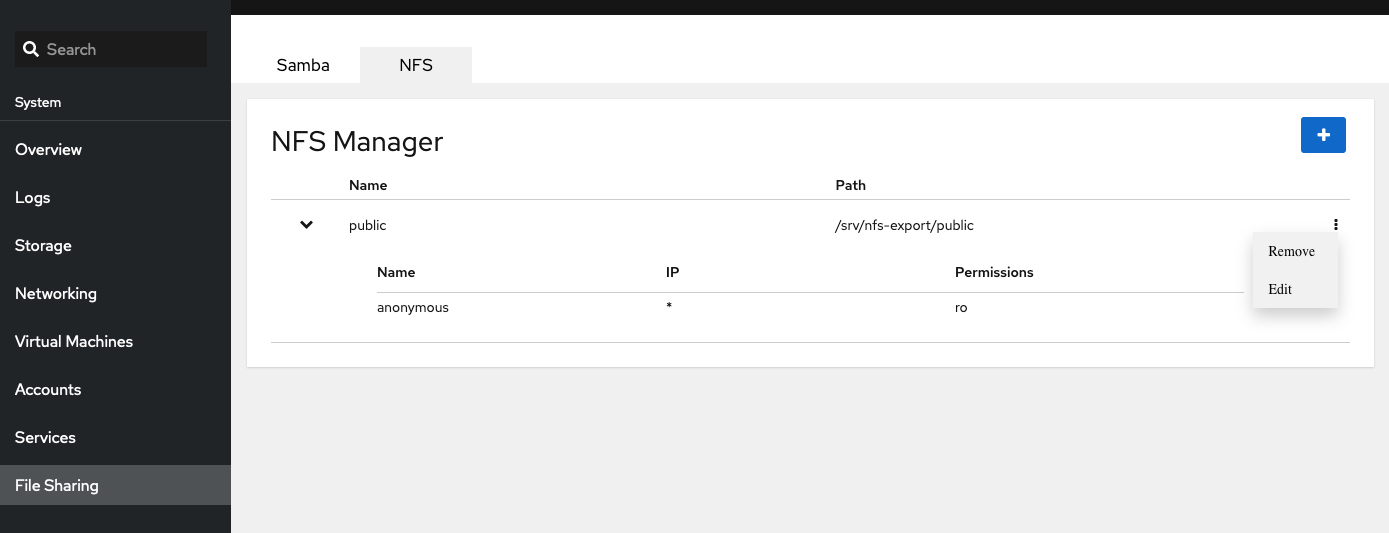
Cockpit provides an excellent overview of the shares. Each share allows collapsing the pane for a compact view, or to unfolding it to get details about the associated clients.Cockpit supports the administration and adds the opportunity to edit or delete the share. An Edit opens the data entry form again and the system administrator can modify the name and path, delete or add clients.
Want to help? Learn how to contribute to Fedora Docs ›